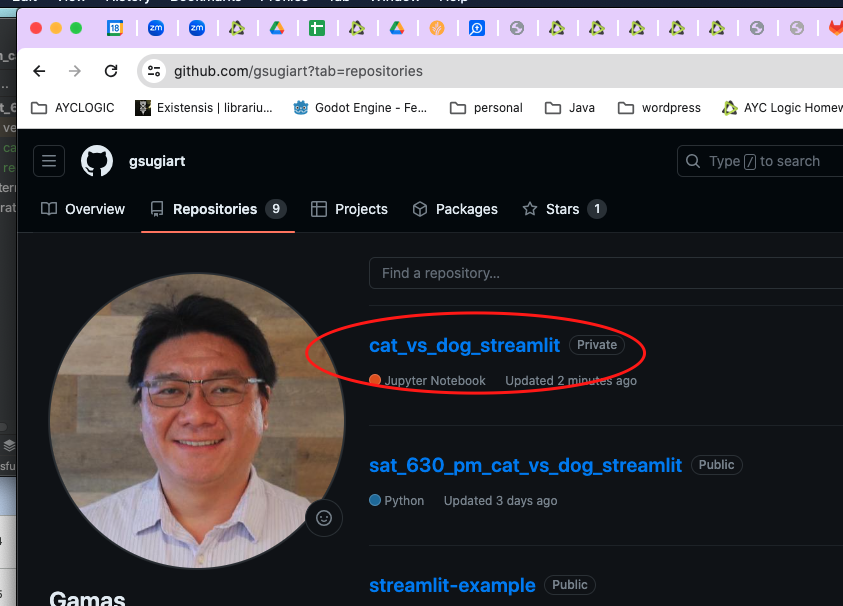- This event has passed.
6:30 PM – AI / ML – Shawn
December 16, 2023 @ 6:30 pm - 7:30 pm
Today We Did
- We went over homework.
- We learned how to display each of the images from the URLs.PET.
- We created github account.
- We learned how to export our trained model into cat_vs_dog.pkl file.
- We learned how to transfer our cat_vs_dog.pkl file into google drive folder.
Homework
- If you have not done it, download the cat_vs_dog.pkl from your google drive. It should be under “My Drive/ayc_ai/cat_vs_dog.pkl” google folder.
- Create a Pycharm project (CatVsDogStreamlit)
- Copy the cat_vs_dog.pkl file into your Pycharm project that you just created.
- After that, we want to try to connect your Pycharm project with your Github account. By selecting Git menu > Github > Share Project on Github
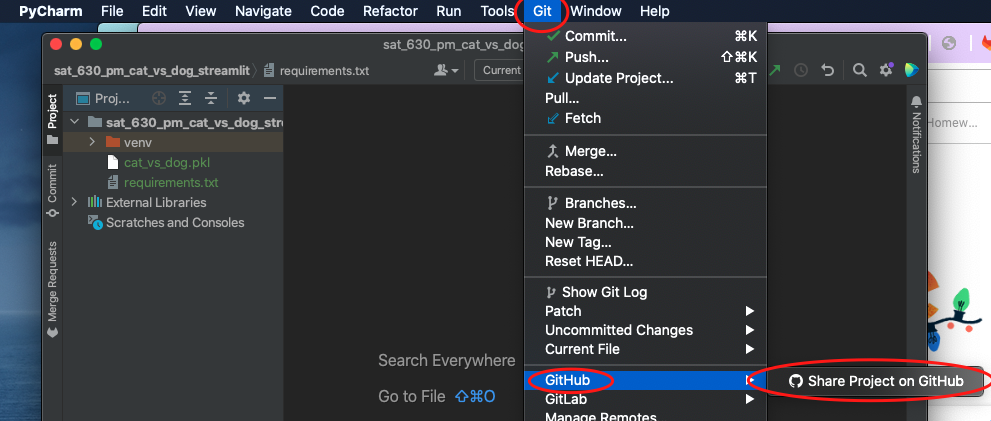
- After that in the popup, click Add Account.
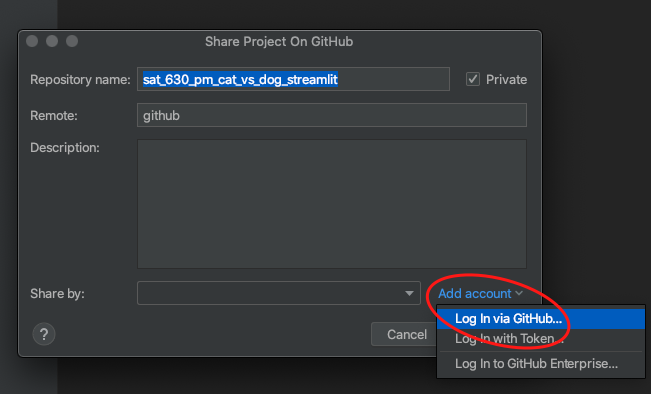
- A Web Browser should appear with a blue “Authorize In Github” button. Click that button.
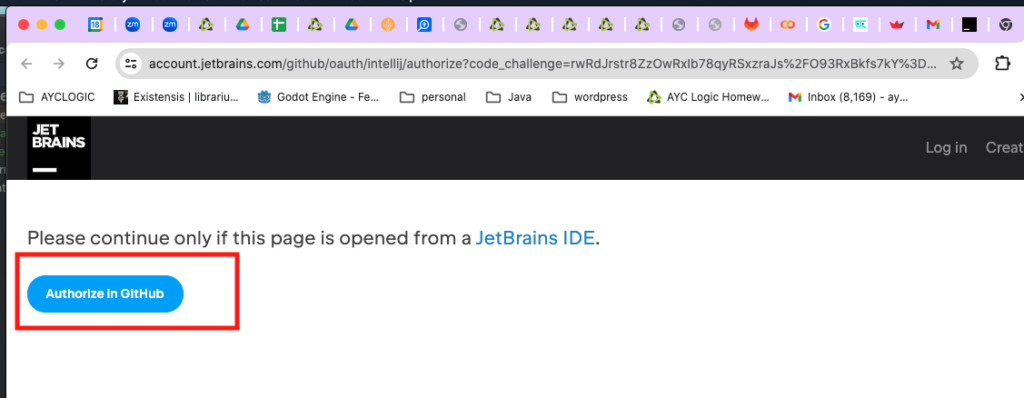
- After that you should see a login option in your github page. Enter your username and password.
- After you successfully enter username and password you should see a confirmation page.
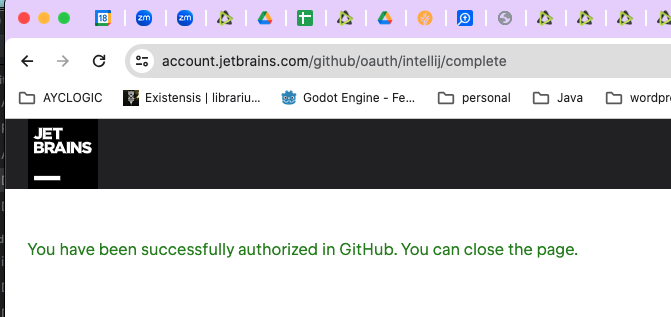
- After this, go back to your pycharm window and click the “share” button in the popup.
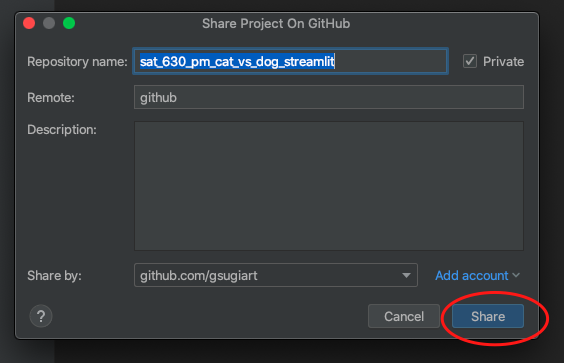
- After this, in the bottom of your Pycharm, you should see a progress dialog that says it is trying to connect and upload your file to your github. It might take several minutes to 5 mins complete this because the cat_vs_dog.pkl is large file. Once it is complete, you see confirmation like below
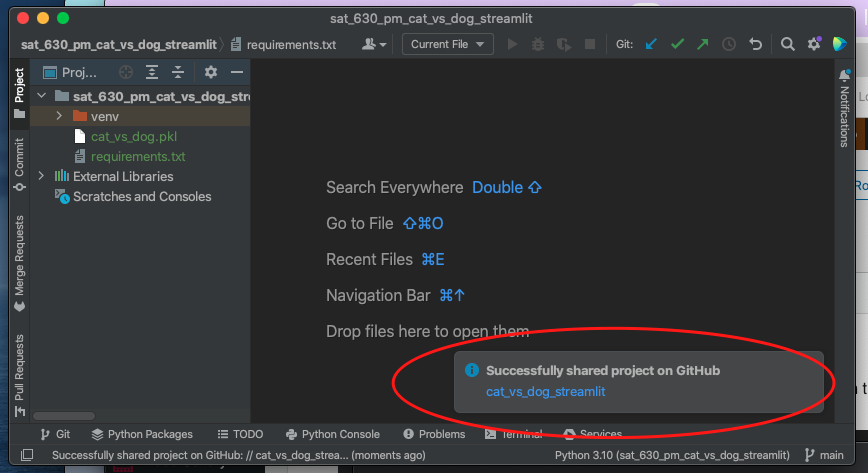
- After this go back to your github, hopefully you should see a new project/repository called “cat_vs_dog_streamlit” in your github.